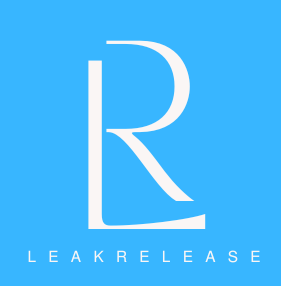Wondering how to reset your Meta Quest headset back to its original settings? Don’t worry, here’s a useful guide that helps you through the process.
The Meta Quest headset series has had great success, with the Quest 2 and 3 emerging as some of the most well-liked virtual reality hardware products available. The fact that it is a stand-alone gadget that doesn’t require a robust PC and is less expensive than other VR and mixed reality headsets, such as the Apple Vision Pro, contribute significantly to its allure.
After prolonged usage, a lot of electronic items might seem a bit sluggish. The primary cause of this is storage problems, as games and applications overtake the Quest internal capacity. Although removing unnecessary apps and games may usually fix this, certain traces will still remain and continue to eat up important storage space.
Restarting your Quest headset to factory defaults is one option to fix this issue. It will clear up space and make sure everything functions clearly.
It is best practice before engaging in this process to ensure all your data is safely backed up elsewhere. In addition, if you are thinking of trading in your Quest 2 for a shiny new Quest 3, it is a good idea to factory reset the device before you sell it.

How to factory reset the Quest 2 & 3 via the headset
Resetting your Quest 2 to its original settings on the modest VR headset itself is the simplest method. Now that we’ve taken the time to complete everything, all you have to do is follow these instructions.
1. Turn off the Quest
Firstly, you will want to completely turn off your Quest 2. This can be done by holding the button, located on the side of your headset down for two seconds before releasing it. Once the VR headset is completely turned off, you’re safe to move on to the next step, which is a little bit trickier.
2. Enter the boot menu & confirm
To enter the boot menu of the Quest, all you need to do is hold down the power and volume down buttons at the same time. This should present you with several options. If the headset boots as normal, switch it off and try again.
From this menu, choose the “Factory Reset” option. Navigate the menu by using the volume buttons, and then pressing the power button to confirm your highlighted selection. Once selected, confirm that you wish to factory reset your headset by highlighting “Yes” and pressing the power button to confirm.
This should begin the process of resetting your headset to make it factory-fresh once more.
How to factory reset the Quest 2 & 3 via iOS & Android
You can also reset your Quest remotely by using the Oculus app on iOS or Android. Firstly, you’ll want to head to the “settings” menu on the app. There, ensure that your Quest 2 or 3 is connected and select it. Once you’re there, go to “more settings” and select “Factory Reset”.
This requires you to pair your headset with the app ahead of time, so it’s not foolproof. Because of this, you might find it easier to just reset the hardware on the headset itself.