In today’s digital age, WhatsApp has become an integral part of our communication, allowing us to stay connected with friends, family, and colleagues around the world. While text messages are the most common form of communication on this platform, voice calls also play a significant role. But have you ever wondered how to record WhatsApp calls automatically? In this article, we will explore various methods to achieve this, ensuring that you never miss an important conversation again.
1. Introduction
WhatsApp, with its user-friendly interface and end-to-end encryption, has revolutionized communication. However, it lacks a built-in feature for call recording, leading many users to seek alternative solutions.
2. Why Would You Want to Record WhatsApp Calls?
Recording WhatsApp calls can serve various purposes, including preserving cherished conversations, keeping a record of important discussions, or for legal documentation.
3. Legal and Ethical Considerations
Before you start recording calls, be aware of the legal and ethical considerations in your region. Always seek consent from the other party before recording any call.
4. Method 1: Using In-Built Call Recording (Android)
If you have an Android device, some manufacturers offer in-built call recording features. Check your device’s settings or call options to see if this feature is available.
5. Method 2: Utilizing Third-Party Apps
Many third-party apps cater specifically to call recording. Research and choose a reputable app from the app store, considering user reviews and permissions.
6. Method 3: Screen Recording During Calls
A simple yet effective method involves using your device’s screen recording feature during a call. This captures both audio and video of the call.
7. Method 4: Using a Dedicated Device
You can use a separate device, such as a secondary phone or a digital recorder, to record the call’s audio. This method ensures clear audio quality.
8. Method 5: WhatsApp Call Recording for iOS Users
While iOS has stricter privacy measures, you can still record WhatsApp calls using apps available on the App Store. These apps utilize a three-way calling approach.
9. Ensuring Call Quality and Privacy
Regardless of the method you choose, prioritize call quality and privacy. Use a stable internet connection to avoid call disruptions and ensure the security of the recorded content.
10. Managing and Storing Recorded Calls
Set up a proper system for managing and storing your recorded WhatsApp calls. Regularly backup your recordings to prevent accidental loss.
11. Understanding the Limitations
Keep in mind that call recording methods may have limitations. Some methods might not work with certain devices, operating systems, or WhatsApp versions.
12. FAQs About Recording WhatsApp Calls
Q1: Is call recording legal?
Q2: Can I record calls without the other person knowing?
Q3: What’s the best format for storing recorded calls?
Q4: How can I improve call quality during recording?
Q5: Are there any free call recording apps that you recommend?
Read also: How to Delete Your Instagram Account: A Step-by-Step Guide

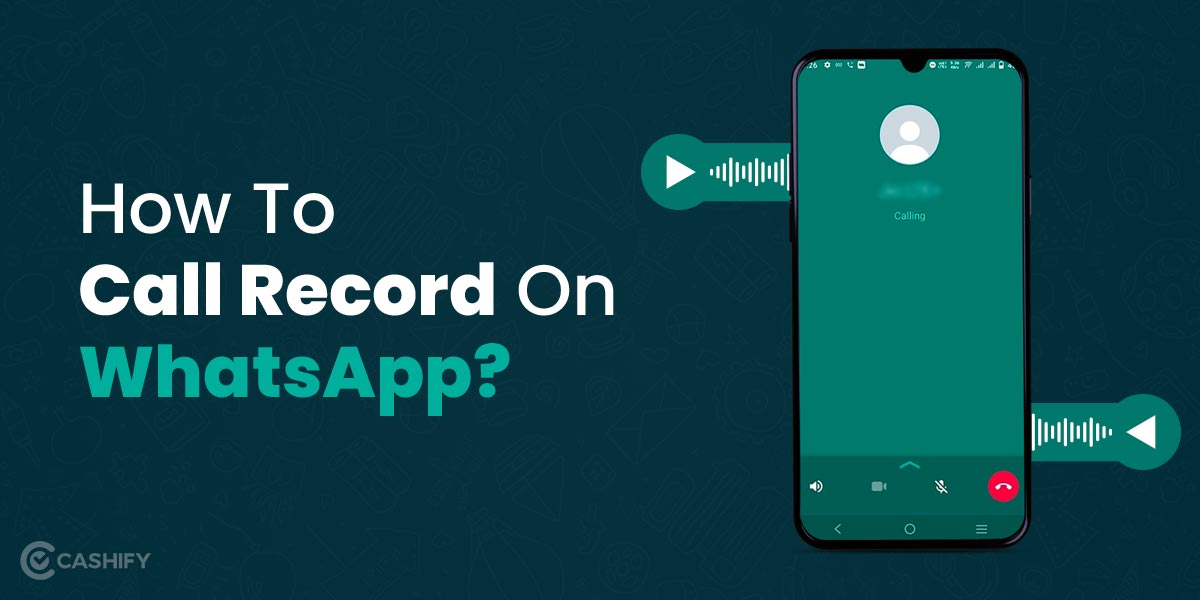


One thought on “How to Record WhatsApp Calls Automatically”