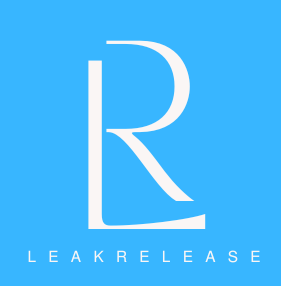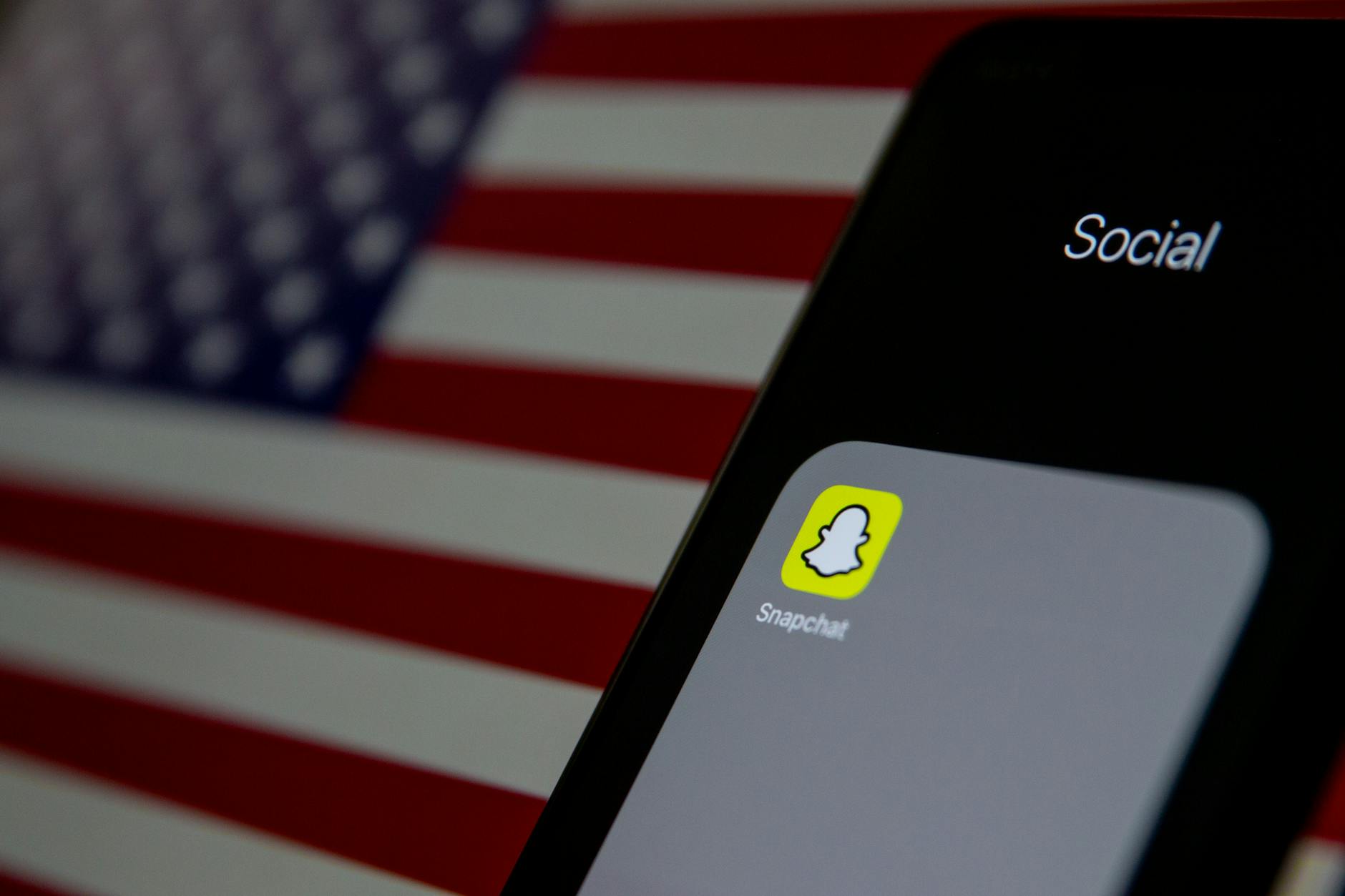In addition to increasing your visibility to users on the app, having a public profile on Snapchat grants you access to other capabilities. Here’s how to set up a public Snapchat profile.
Snapchat is now so much more than just a way for people to share photos with one other. The social networking app has evolved from its modest startings in 2011 to include a plethora of functions.
The platform offers users a glimpse into the spotlight through its diverse range of notable individuals who share brief moments from their daily life with their followers.
But, before you can do that, you must first create a public Snapchat profile so that people can follow and view your stuff. Here’s how to accomplish that.
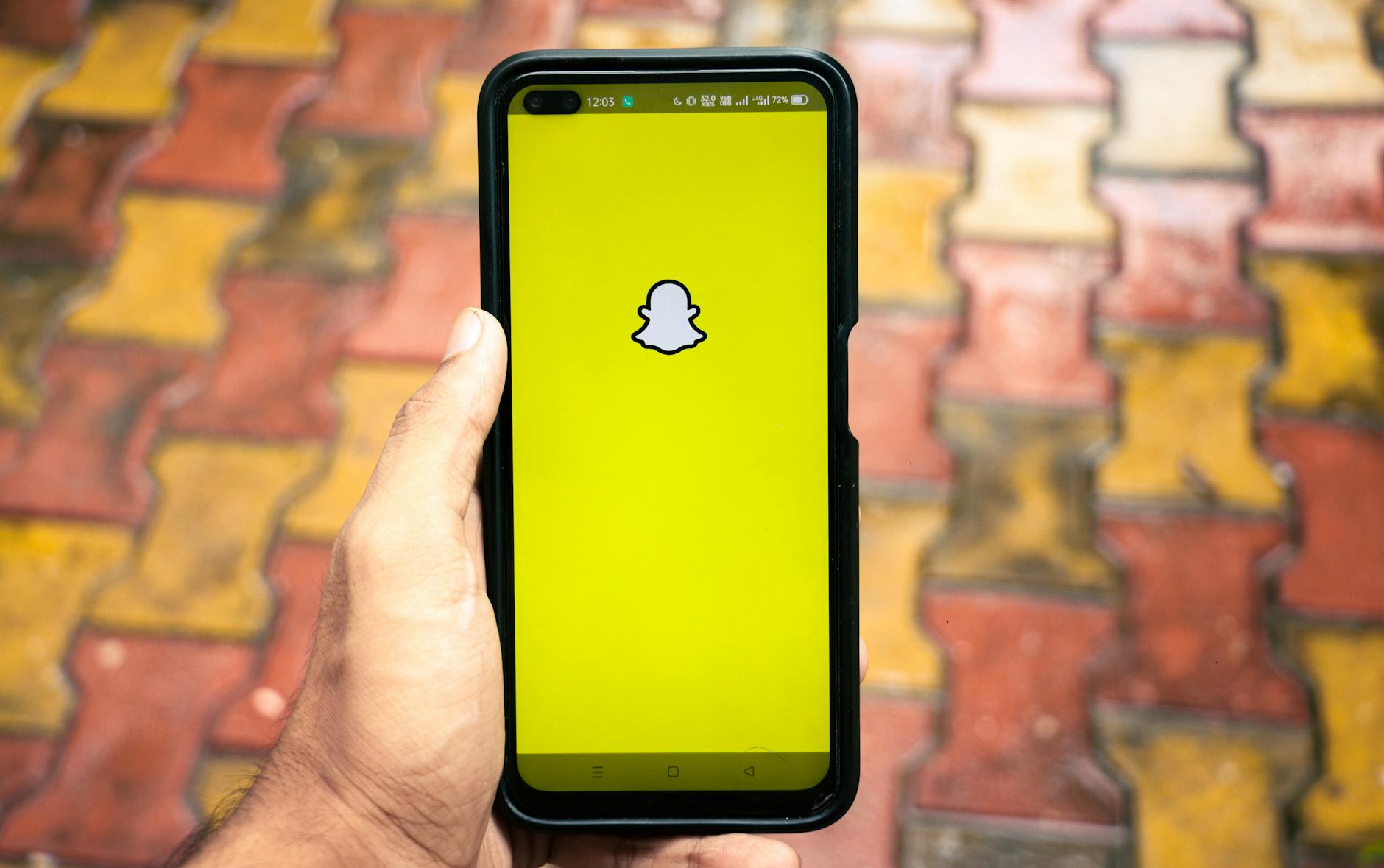
Making a Snapchat public profile
If you want to expand Snapchat beyond just yourself and your friends, then having a public profile is essential. It doesn’t automatically make you a Creator Account, but it is a step in the right direction.
However, take note that to be eligible to create a public profile, you need to be 18 years old and over. Your content must also follow Snapchat’s Community Guidelines and your account must be more than 24 hours old.
How to set up a public profile on Snapchat
In order to make your profile public, simply follow this short list of steps:
- Ensure that your settings for ‘Who can…View my story’ for your account is set to ‘Everyone.’ Not following this step could make it harder for you to find the create a public profile button.
- If you haven’t already, open the Snapchat app and select your Bitmoji or profile icon in the top-left corner of your screen.
- Head to the section labeled Public profiles on your profile screen.
- Tap the ‘Create Public Profile‘ button which will take you to the ‘Create public profile screen’ which outlines exactly what having the new profile means for you.
- Hit ‘Continue‘, and then ‘Get Started.’
- Next, a dialogue box will appear that gives some brief information about what having a public profile will do. If you still want to go ahead, hit the ‘Create‘ button.
- You’ll then be taken to your profile page where you can head to ‘Public Profiles‘ to see your new profile.
- To open it, tap ‘My Public Profile’. This is where you can also edit and preview your profile.

How to delete your public profile on Snapchat
If you decide that you want to delete your public profile, then you can do so by heading over to settings via the public profile screen. Once you’re there, follow the next set of steps in order to delete it:
- After scrolling down to the bottom of the page, select the ‘Delete public profile‘ button.
- You’ll then receive a confirmation message asking if you still want to go ahead with getting rid of your public profile.
- If yes, then go ahead and tap ‘Delete.’
If you do decide that you want to create a Content account on Snapchat, then you’ll still have a fair bit of work to do — however, setting this up will certainly help on your way.
So, there you have it, that’s everything you need to know about setting up a public profile on Snapchat.