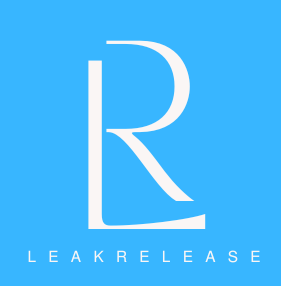This brief tutorial will walk you through the process of downloading YouTube videos to your iPhone, iPad, or Mac.
In addition to being a major search engine, YouTube offers a wide range of material. You may discover everything in large quantities, including creator material, vlogs, music, sports, documentaries, and more.
For those looking to catch up on their favorite game that they missed this weekend, learn something new, or see an intriguing take on a trending issue, here is a one-stop shop. To get started, just search and stream.
The main drawback is that you can’t stream material from YouTube while at home, college, or the office because it requires an internet connection. However, the issue appears when you’re traveling or going somewhere with spotty or unreliable internet, which is why the majority of us prefer to save and save our favorite stuff for later. Here’s how to download the information onto your devices exactly in case you need to keep it offline.
It’s important to note that we do not condone pirating copyrighted material and advise asking the content creator for permission to download the video beforehand if it is not officially available.
Download YouTube videos officially on iPhone using Premium
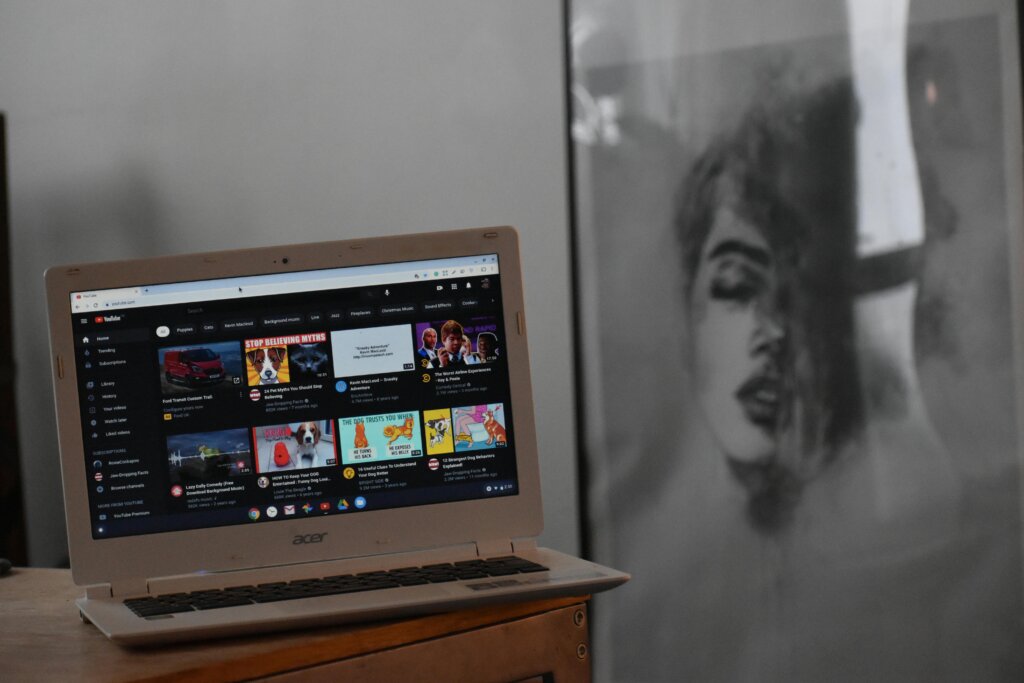
If you have a YouTube Premium subscription, you may download videos from the platform officially. Although YouTube Premium has some limitations, it can be purchased for $13.99 per month for individual accounts and $22.99 per month for family accounts. Furthermore, not every video may be downloaded using YouTube Premium.
You can download videos using YouTube Premium on iPhone, iPad, or Mac
- Sign into your YouTube account that is subscribed to Premium
- Open the YouTube video you’d like to download
- If the video is available to download, you’ll have a “Download” button underneath the video
- Select the video quality of your download (maximum 1080p)
- The video will start downloading
- Remember, while this video gets saved on your iPhone, iPad, or Mac, it remains encrypted, and you cannot share it with your friends.
Download YouTube videos on iPhone, iPad, and Mac
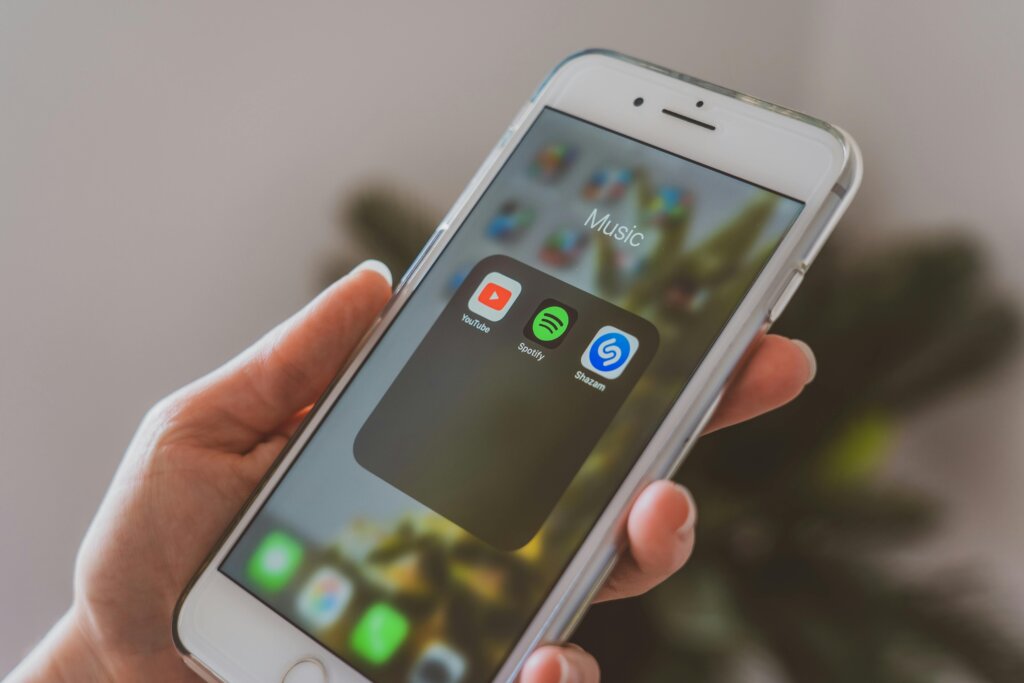
YouTube videos may be downloaded in a number of ways, such as through browser extensions, apps for your smartphone, or even straight from websites. A lot of websites include a lot of adware, and some may even try to infect your device with malware, so be cautious when using them.
Read Also
Messi and Inter Miami draw without scoring in El Salvador to start their world tour.
Follow the below process to download YouTube Videos on iPhone and iPad:
- Download the file manager app called Documents from the App Store
- Navigate through the installation process and tap on the Browser icon at the bottom left
- Locate the YouTube shortcut on the next page. If you cannot find it, search in the search bar
- Play the video you want to download
- Copy the video’s URL from the Share option
- Open the website YTLoad in the browser
- Paste the URL and hit download
- Locate the video in the downloads folder and hit play to run it locally
Though you do not need to download the file manager app, you can get the video URL directly from the YouTube website using a browser of your choice and then follow the download process listed above. Besides this, you can also use desktop video downloaders like SurFast Video Downloader on Mac.
Also, here is a list of some of the best guides to help improve your gaming experience.