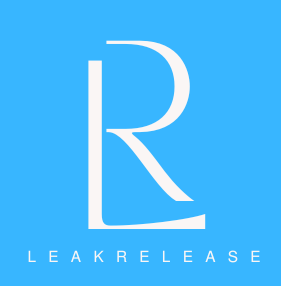Forgot iPhone Passcode: It is usual practice for users to generate unique, difficult passcodes for each account and device in order to improve the security of their personal data. Although biometric and face unlocking are features of more recent iPhone models, they aren’t always reliable, and if you forget your iPhone’s passcode, you might have serious problems.
Similar to Android users, iPhone users may have password forgetting, which can make it challenging to access their phones. Users of Android phones may remove their passwords without erasing any data. Users using iPhones may also do so.
Following a few unsuccessful attempts, the phrase “iPhone is disabled” appears on the screen. Especially if you don’t have a current backup of your pictures or other important files, this might be a frightening time.
Don’t panic if this happens to you; there are a couple methods to get back into your iPhone without having to restore it and lose all of your data.

Tips to prevent losing your iPhone passcode:
- Choose a memorable draw pattern that has logic for you
- Use letters and numbers that make sense only for you
- If you’re using a passcode with only numbers, make sure they are related to you, but not birthdays as it’s not secure to use these dates as passwords
- Write the passcode somewhere secure and keep it separated from the iPhone
- Test the passcode as soon as you created it, to make sure you didn’t hit a wrong number or letter while setting it
Why are you seeing the “iPhone is disabled” message on the lock screen?
The “iPhone is disabled” notification usually appears when a user enters their passcode too frequently and erroneously.A locked device on the iPhone 8 and subsequent models will show the phrase “iPhone is disabled” on the lock screen.
When it comes to Apple products, encryption has made it difficult for someone to access an iPhone if they do not know the passcode or do not have access to an encrypted backup file containing your device’s data. Consequently, if the incorrect passcode has been entered several times, the sole option is to fully erase/restore your device to its initial state.
How to access your phone when you forget your iPhone passcode?
You have a few choices if your iPhone passcode is deactivated and you can’t remember it. To restore your smartphone, you may utilize iTunes, iCloud, or Recovery Mode.
But using these choices will cause your phone to be deleted and then restored from a backup. You may use recovery software to remove the lock screen and get back into your iPhone if you don’t have a recent backup.
Without connecting your iPhone to a computer, you may reset your passcode from the Security Lockout or iPhone Unavailable screen if you have an iPhone running iOS 15.2 or later. Using a third-party iPhone passcode removal program is an additional choice that enables you to get rid of your forgotten iPhone passcode without requiring an iTunes restore.
1. Unlock your iPhone without a passcode using iCloud
Even if you forgot your iPhone’s passcode you can still access it with your iCloud account. For this solution to work, you must:
- Have an iCloud backup of your iPhone
- Be connected to Wi-Fi
- Connect your iPhone to your computer through a cable
- Use a computer with iTunes installed (it can be Mac or Windows)
Step 1. Connect the iPhone to the computer and enter Recovery Mode
To do this on iPhone 8 or later, press and hold the side button.

Source: Apple support
Step 2. Hit the Restore and Update option and set your iPhone as if it’s a new one. After that, on the Apps&Data step, choose the option to Restore from iCloud Backup.
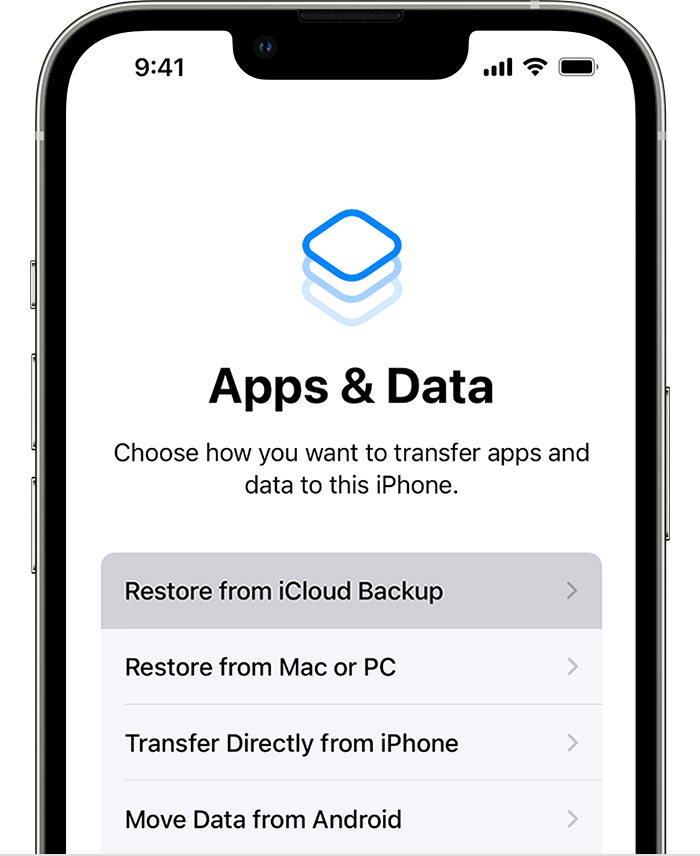
Source: Apple support
Select the backup you want to recover from and wait for the process to end.
2. Use iTunes to unlock your iPhone without restore
If you have an iTunes backup, you can recover access to your iPhone after forgetting its passcode. For this solution to work, you must:
- Have an iTunes backup of your iPhone
- Be connected to Wi-Fi
- Connect your iPhone to your computer through a cable
- Use a computer with iTunes installed (it can be Mac or Windows)
Step 1. Connect your iPhone to the computer using a USB cable and open iTunes. If it requests your passcode, restart your iPhone.
Step 2. Find your iPhone on iTunes and then click on Restore Backup. Choose among the backup options and then follow the on-screen steps.
Step3 . Enter the Recovery Mode and let the iPhone restart.
3. Unlock the iPhone without a passcode with Find My iPhone
If you forget your iPhone’s passcode but have the Find My iPhone feature enabled, then you can unlock the device from a computer. For this solution to work, you must:
- Enable the Find My iPhone tool
- Have an iCloud backup of your iPhone
- Be connected to Wi-Fi
- Use a computer with iTunes installed (it can be Mac or Windows)
Step 1. Go to the Find My iPhone website and authenticate with your Apple ID.
Step 2. Then select your iPhone from your device list and choose to erase it. Once you erase your iPhone, you remove its passcode as well.
Step 3. After that, restart the iPhone and use the iCloud backup to restore the data.
4. Use a third-party tool to access your iPhone without restoring
When you do not have a recent backup of your files, you can still access your iPhone using third-party apps. You can retain your data and remove the lock screen using these apps. In other words, if you forget your iPhone passcode, you can still access your smartphone without having to restore it.
But in this case, greater caution is required. The majority of apps can unlock your phone without using Apple’s security. It’s not the same thing, but it’s just as risky because it exposes the iPhone to several risks as jailbreaking iOS.
This is the only way to access your iPhone without having to restore it if you forget your passcode, but you should only use it as a last option!
5. Access your data using the iPhone’s Recovery Mode
Using the Recovery Mode technique, you connect your phone to a Mac or Windows computer running iTunes and enter recovery mode to reset your phone to its factory settings.Important: this implies that every file, picture, and other data on your iPhone will be removed by using this method.
Turn off your iPhone before pressing and holding the Recovery Mode button.
On an iPhone 8 or later, press and hold the side button to accomplish this.

Source: Apple support
On iPhone SE (1st generation), iPhone 6s, and earlier models, use the Home button.

Source: Apple support
After that, connect the iPhone to your computer, through a USB cable, with the iTunes or Finder open, and hold the button until you see the recovery screen.

If you see the lock screen, try these steps again. However, if you can’t make your phone get into the Recovery Mode, you should contact Apple support for further assistance.
Then, find your iPhone on iTunes or Finder and choose to restore it from the options.
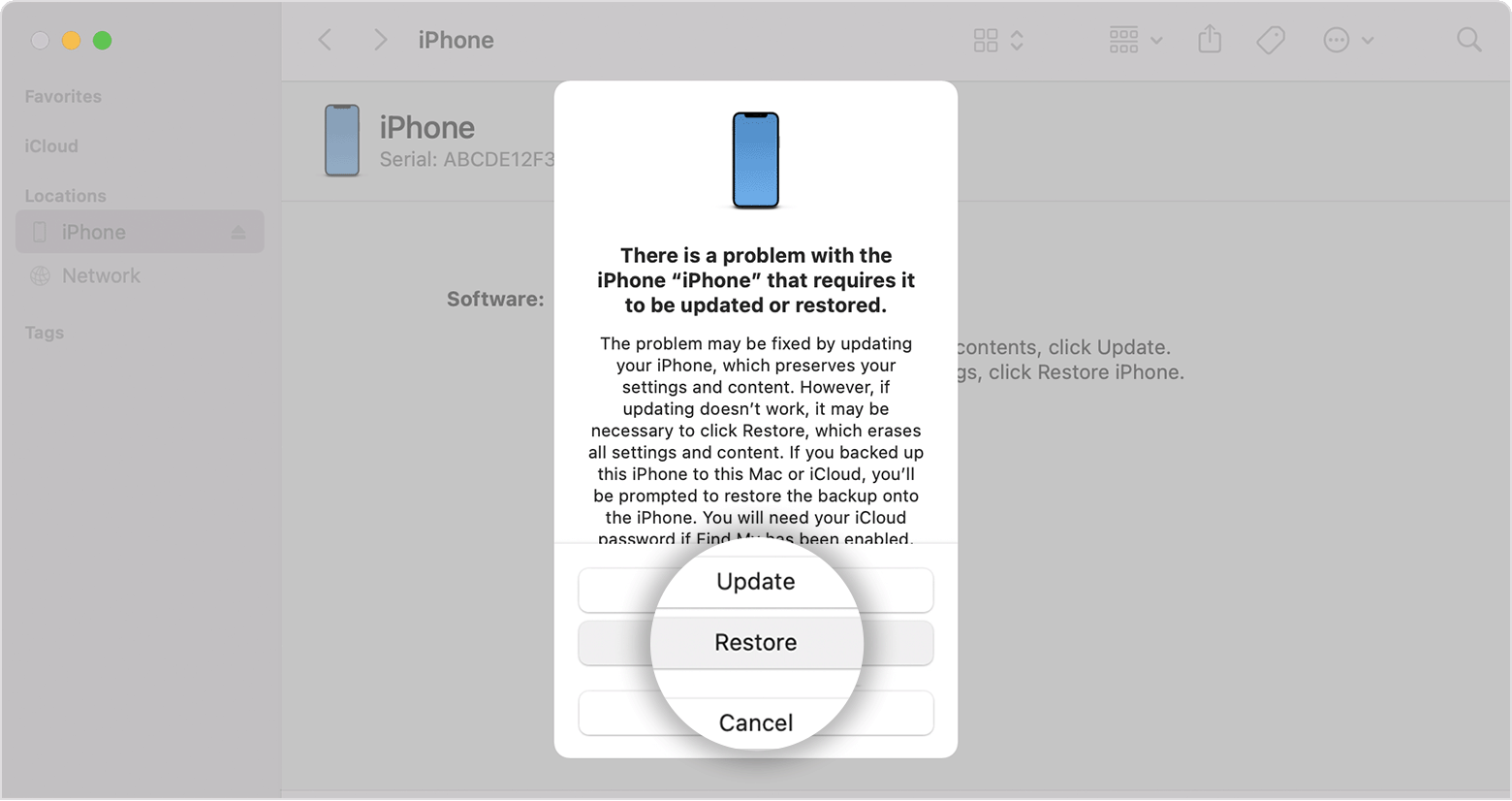
Source: Apple support
Wait for the process to finish, disconnect your iPhone, then turn your phone on and set it up again.
How to recover data after accessing an iPhone without a passcode
If you need to recover your iPhone data after forgetting your iPhone passcode, you can:
Recover your iPhone files from a backup
Backups are always the easiest and cheapest way to retrieve lost or deleted files. Keep regular and automatic backups of your iPhone content so you can use it to retrieve your iPhone’s data.
Use Apple data recovery software to recover your iPhone data
Forgot iPhone Passcode: Software for data recovery comes in very handy when data loss occurs. Search for a safe data recovery program or app online.
Software solutions from SalvageData are safe and cost-free. You may use our free data recovery program to get your iPhone’s data back as long as the loss was caused by logical problems.
To begin scanning the iPhone, just connect your smartphone to your computer, download and install the app, and then proceed. It produces a list of files that can be recovered, which you can select to be restored to their original place.
Contact an Apple-certified data recovery service to retrieve the iPhone files
This is the most effective method for recovering data from your iPhone after the backup. Without compromising the warranty, SalvageData’s iPhone data recovery specialists can securely retrieve your iPhone’s data.
Bonus: Change iPhone passcode
To change the passcode on an iPhone, you can follow these steps:
Step 1. Open the Settings app, scroll down, then tap on “Touch ID & Passcode” or “Face ID & Passcode” depending on your iPhone model.
Step 2. Enter your current passcode.
Step 3. Scroll down to choose “Change Passcode” and enter your old passcode again.
Step 4. Enter your new passcode.
Step 5. Re-enter your new passcode to confirm the change.
Forgot iPhone Passcode: You may tap on “Passcode Options” and choose from Custom Alphanumeric Code, Custom Numeric Code, or 4-Digit Numeric Code if you want to use a more secure passcode that isn’t just a conventional 6- or 4-digit number. Once you’ve decided, press Done after entering your new passcode a second time.