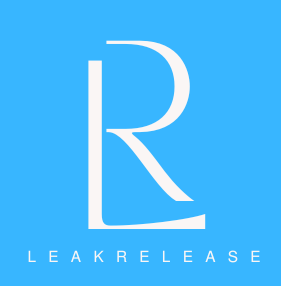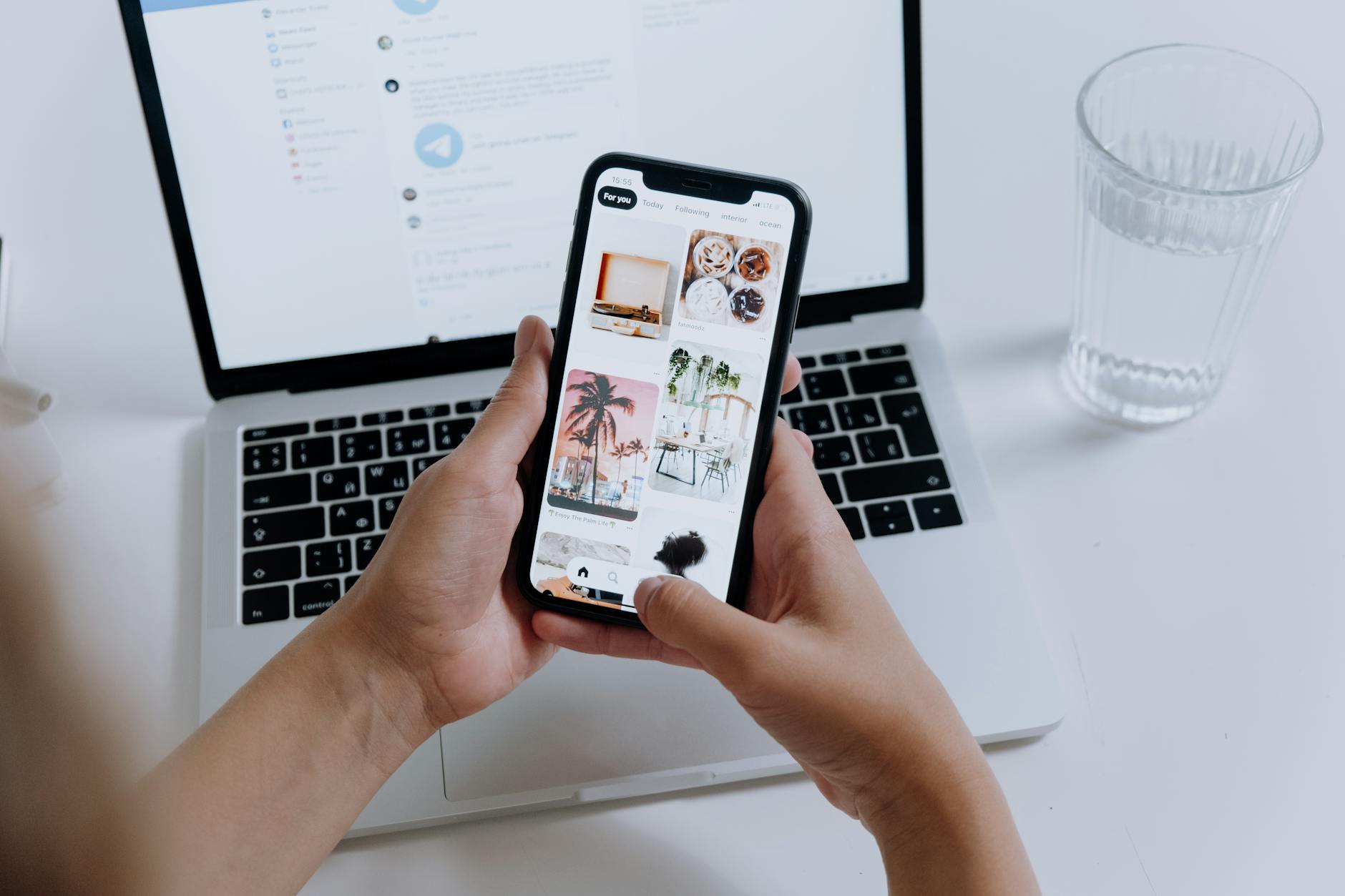Do you think someone may have accessed your Facebook credentials? Here’s how to safeguard your Facebook account and instantly reset your password.
In addition to containing a wealth of personal data and material, your Facebook account serves as a central location for several other social networking platforms, such as Instagram, Threads, Messenger, and Instagram.
Regularly changing your Facebook password is essential to preserving your online privacy and security. With billions of users on the network, you must protect your account with a strong, one-of-a-kind password that you don’t use on any other website.
Furthermore, experts in cybersecurity advise that changing passwords on a frequent basis is essential for maintaining good digital hygiene. This tutorial will walk you through the easy process of changing your Facebook password.
How to change your Facebook password from PC or MAC

Changing your Facebook password using a PC is easiest. It doesn’t matter if you’re using a Mac or a Windows PC; the process is operating system agnostic and should be followed once every few months.
- Log into your Facebook account
- Click on your profile picture in the top-right corner of the screen
- Locate and click “Settings & privacy,” then click “Settings.”
- Click “Password and Security” under the Meta Account Center tab on the left sidebar
- Click “Password and Security” again
- Click “Change Password” on the center of the page
- Select the account you want to change the password
- Type in the current and new password
- Tap the “Change Password” button at the bottom of the screen
How to change your Facebook password on your phone
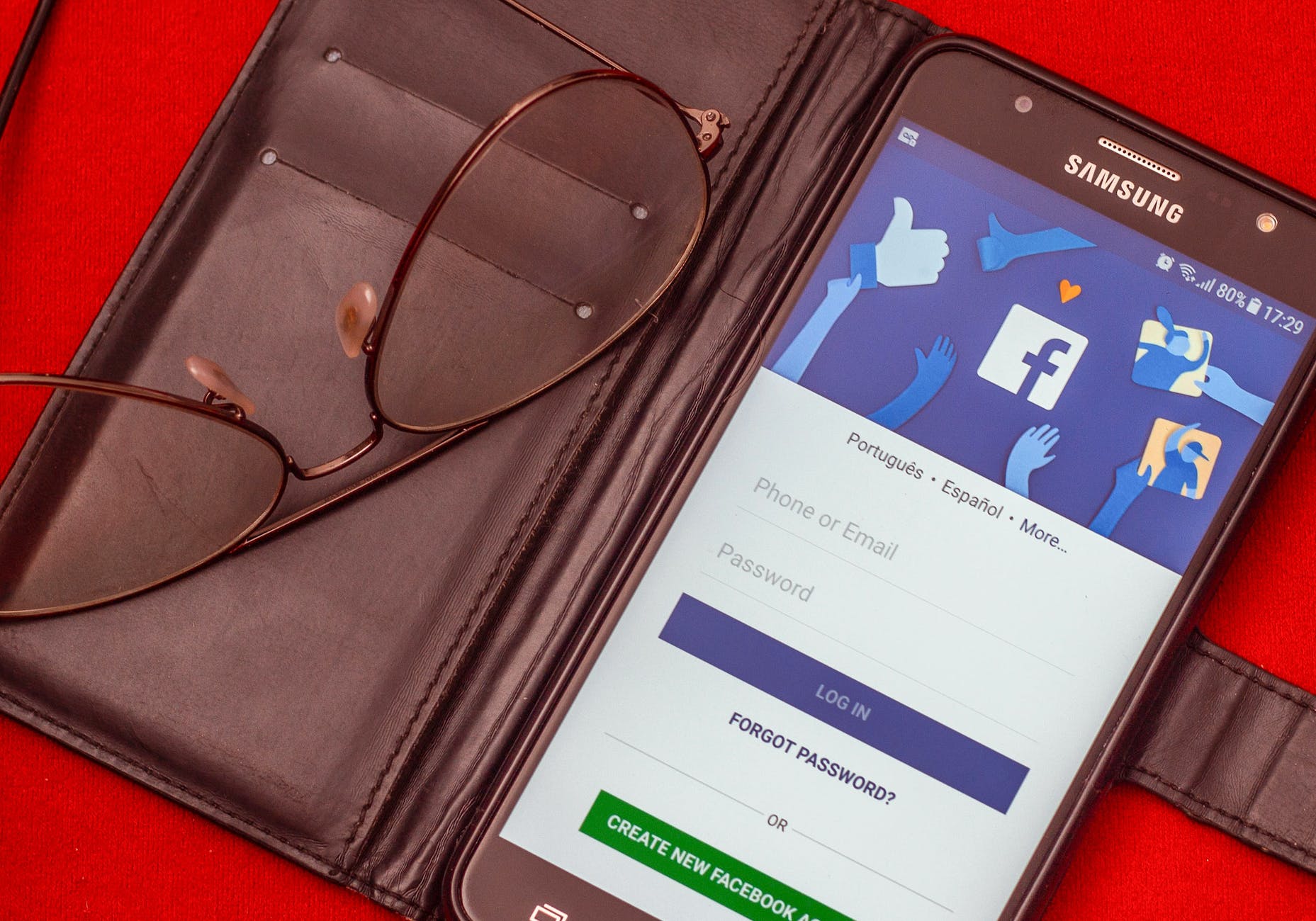
You can also change the password of your Facebook account on your phone. The steps to change Facebook credentials are identical for iPhone and Android.
- Open the Facebook app on your phone
- Click on your profile picture in the top-right corner of the screen
- Locate and click “Settings & privacy,” then click “Settings.”
- Click “Password and Security” under the Meta Account Center tab
- Click “Password and Security” again
- Click “Change Password”
- Select the account you want to change the password
- Type in the current and new password
- Tap the “Change Password” button at the bottom of the screen