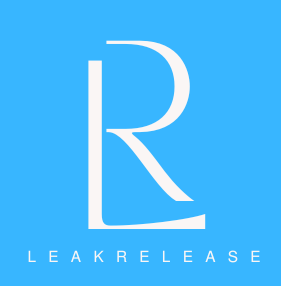Are you curious about how to capture your Android screen? We demonstrate how to utilize Google, OnePlus, and Samsung phones’ screen recording features.
Screen recording comes in quite helpful when you want to take screenshots of content on your phone. Whether you’re shooting a fast video or a crucial meeting, Android makes it easy.
Screen recording is much the same on most Android devices, including the OnePlus 12, Pixel 8 Pro, and the most recent Samsung Galaxy S24 Ultra. However, you might not be able to use the screen recording feature locally if you are using one of the earlier models.
However, all is not lost because a plethora of third-party applications exist that provide the functionality on your smartphone. You may record your Android smartphone’s screen by following the instructions in this article.
Before you get started
Before you screen record on your Android phone, there are a few things you should keep in mind.
- Screen recording tools may not function with certain apps, such as banking apps or streaming services like Netflix, Hulu, and Disney+, to prevent the compromise of sensitive data.
- If you screen record on a chat on Snapchat, the other user may get notified. Samsung phones were undetected in our testing. However, you’re advised to take consent before screen recording.
How to screen record on Android
You can easily record your screen on Android, however, the process may slightly differ from device to device. We show you how to screen record on popular Android phones, including Samsung, Google, and OnePlus.
How to screen record on Samsung phones
- On your Samsung phone, pull down the notification shade to view your quick settings options.
- Tap the Screen Recorder option in the quick settings panel.
- Select if you wish to record audio playing on the screen or if you want mic output as well. Tap Media if you want the audio. Select Media and mic if you want to record your voice.
- Once done, tap Start Recording.
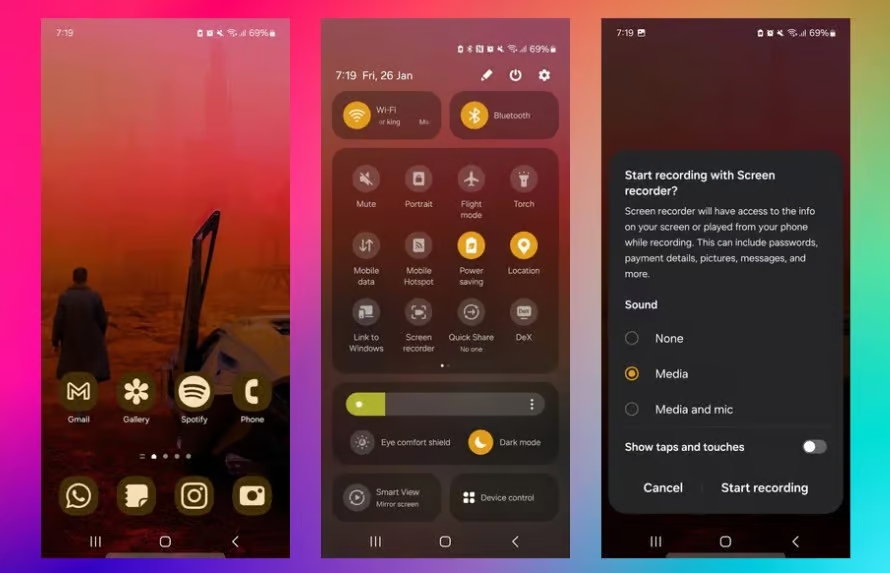
How to screen record on Google Pixel phones
- Swipe down twice from the top of your screen to open Quick Settings.
- Tap Screen record. You may need to tap Edit and drag Screen Record to your Quick Settings if you don’t find it there.
- Open the app you want to record and tap Start. Your screen will start recording after the countdown.
How to screen record on OnePlus phones
- Pull down the status bar twice to surface all the settings.
- Select the Screen Record tool. If you don’t see it there, tap the Overview menu (three vertical dots) at the top and add Screen Recorder to quick settings.
- Tap the red button to begin recording.
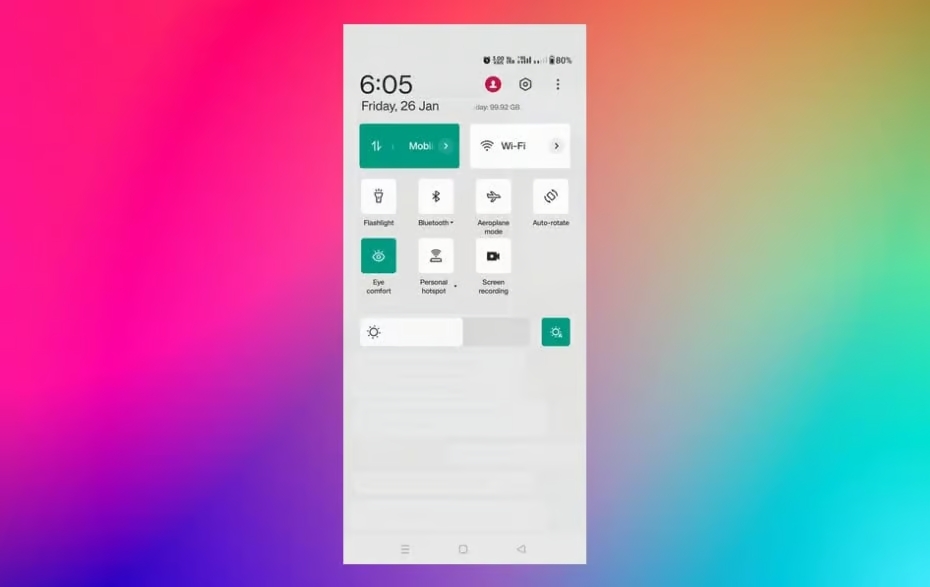
How to screen record using third-party apps
If you’re using one of the older Android phones, the screen recording function may not be available by default. However, you can download several third-party apps to start recording your screen. AZ Recorder and XRecorder are some of the apps you can check out. Make sure to download a reliable app because screen recording captures all your personal information visible on the screen, including your passwords.