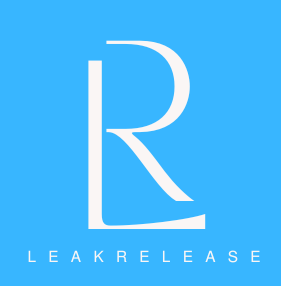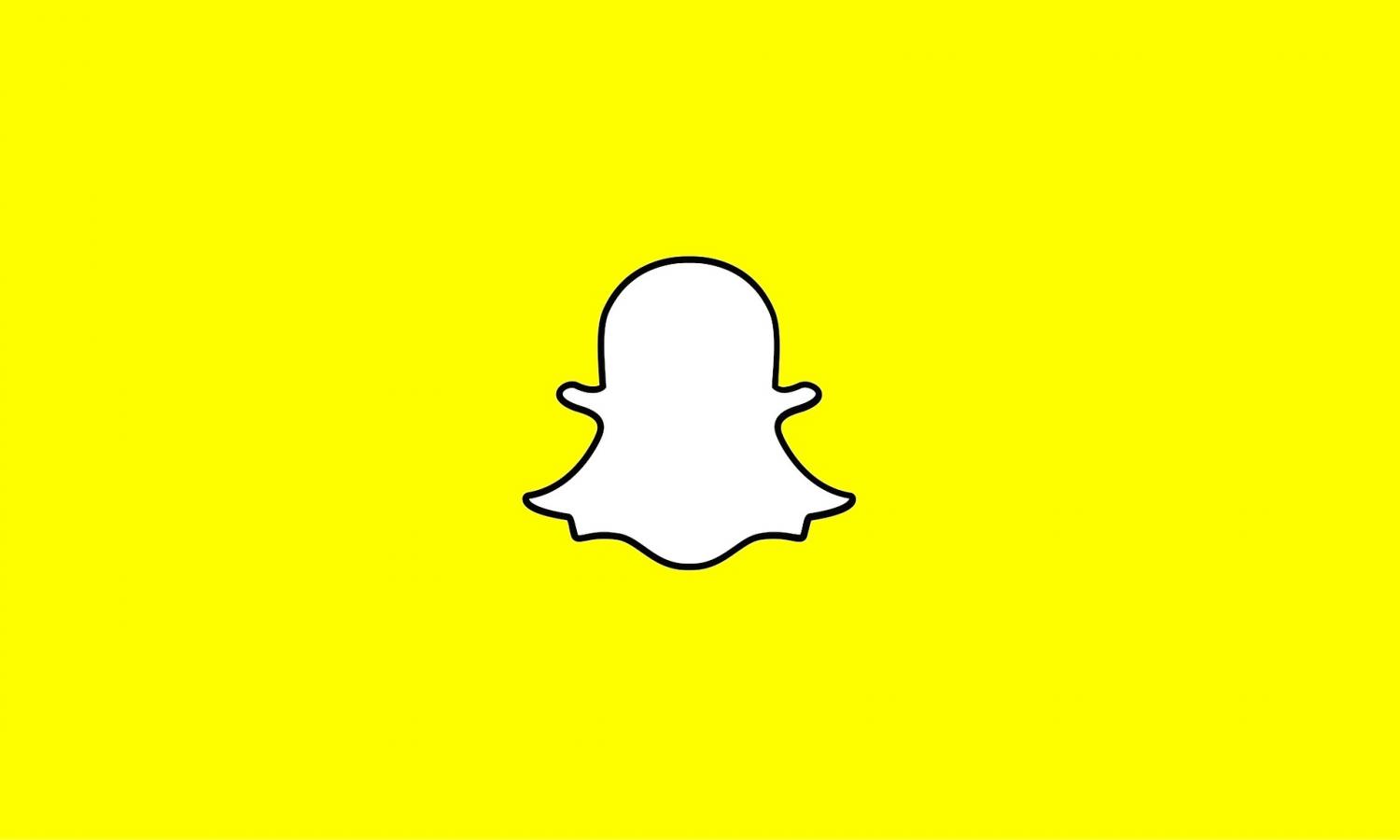You may occasionally choose to remove messages from Snapchat, either to clear out old discussions or for privacy-related concerns. What you need to know to complete the task is provided below.
Snapchat, a social networking tool that offers messages, photos, and videos that vanish quickly after they are seen, has completely changed the way we interact.
Snaps, which are images or videos, and chats, which are text messages, are the two main forms of interaction that the app supports. Unless the user chooses to replay it, a snap vanishes permanently after it has been watched. Chats, meanwhile, disappear once they are read but may remain visible for a little while longer if they are not opened.
While the app is renowned for its temporary nature, there are times when users may wish to manually remove a message. Whether it’s to clear a cluttered chat screen, ensure privacy, or simply undo a mistakenly sent message, understanding how to delete messages can be incredibly useful.

How to delete messages on Snapchat
Deleting messages on Snapchat is a simple process. Here’s how to do it:
- Open Snapchat.
- Swipe right to access the chat screen.
- Find the message you want to delete.
- Press and hold on it.
- Tap ‘Delete’ to remove it permanently.
- Confirm the deletion.
Once a direct message is deleted, it cannot be retrieved, so make sure to double-check before finalizing the deletion.
It will be visible to the receiver that a message was deleted from the chat window. And keep in mind that this only removes it from your view; it has no effect on whatever the recipient may have previously viewed or stored.